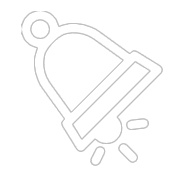Setting up a Domain Name for PushBluster
Step-by-step guide to setup your domain for PushBluster with Cloudflare
Hardik Choudhary
Last Update 2 years ago
You need a domain name pointed to your PushBluster server to access the Admin Panel. You can use any DNS but the easiest way to do this is using Cloudflare. Cloudflare is a popular DNS provider that offers a range of services including security, performance optimization, and content delivery. In this article, we will show you how to use Cloudflare to set up a domain name for PushBluster.
Before you get started, you will need a Cloudflare account and add your domain to the Cloudflare dashboard. If you already have an account, you can skip to the next step.
Create Cloudflare Account & Add a Domain
- Go to the Cloudflare website (https://www.cloudflare.com/) and click on the "Sign up" button in the top right corner.
- Follow the prompts to create an account and add your domain to the Cloudflare dashboard. You will need to enter your domain name and select a plan.
- After completing these steps, you will need to update the nameservers on your domain registrar's portal.
Here is a video on how you can create a Cloudflare account and how to add your first domain to Cloudflare.
Create Domain for PushBluster Admin Panel
- Once your domain is added to Cloudflare, you will need to set up your DNS records. DNS records are used to map domain names to IP addresses, and they control how your domain is accessed and used online.
- To set up your DNS records, click on the "DNS" tab in the dashboard and then click on the "Add record" button.
- From here, you can add different types of DNS records such as A records, CNAME records, and MX records. Each of these records serves a specific purpose, and you will need to choose the appropriate type based on your needs.
- Now if you want to use a domain or sub-domain name to access your PushBluster admin panel, you will need to add an A record that maps your domain name to the IP address of your PushBluster server.
- Once you have added your DNS records, click on the "Save" button to apply the changes. It may take some time for the changes to take effect, so be patient.
- That's it! You have successfully set up your domain name for PushBluster using Cloudflare.
Here is a video on how you can set up DNS on Cloudflare for PushBluster.