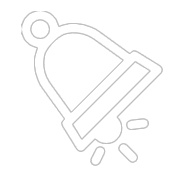How to Install PushBluster.
Step-by-step guide to installing PushBluster on your server
Hardik Choudhary
Last Update 2 years ago
Installing PushBluster on your server is quick and easy with our step-by-step guide. Follow these simple instructions to get up and running with our powerful web push notification service in no time.
Note: This guide is for older versions of PushBluster. New Users Just click on the Install button on the Orders page and follow the guide.
Prerequisites
Before we begin the installation process, there are a few things you will need:
- A valid domain name pointed to your server IP. Follow this guide to set up the domain using Cloudflare.
- A server running Docker. If you don't have Docker installed on your server, you can follow the instructions here to install it: https://docs.docker.com/engine/install/
- The Docker Compose plugin is installed on your server. This plugin is used to run multiple Docker containers at the same time. If you don't have Docker Compose installed on your server, you can follow the instructions here to install it: https://docs.docker.com/compose/install/
- The PushBluster setup files with a valid license. These will be provided to you after you purchase PushBluster. This guide will walk you through the process of downloading these files.
Installation Steps
Step 1: The setup files for PushBluster. You can download these files from your dashboard after purchasing PushBluster. Click here to visit the dashboard.

Step 2: Upload the setup files to your server. There are two options for uploading the files to your server:
- Option 1: Directly download the setup file to your server using the download link. Use the following commands:
- Option 2: Upload the file to your server using FTP or SCP.
Step 3: Now on the Server extract the zip file by running the following command and replace the file name `pushbluster.zip` with the downloaded file's name:
Step 4: Navigate to the extracted directory and run the following command to start the containers:
If you are installing PushBluster alongside other web applications, you will need to change the Docker port and set up a proxy on your current Apache2 or Nginx server.
Step 5: Open your web browser and go to the following URL `http://your-domain/admin/install`. Replace `your-domain` with the actual domain that you have pointed to the server. For Example: `http://pushbluster.example.com/admin/install`.

If you have followed the instructions in this guide correctly, you should now be able to see the Setup Requirements page. To continue the setup process, click on the 'Next' button and complete the required configuration options. You can use this guide to help you with the next steps in the process.
Next Article to Follow: https://pushbluster.tawk.help/article/configuring-your-new-pushbluster