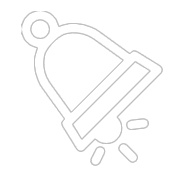How to Change Admin URL
Securing Your PushBluster Installation: A Guide to Changing the Admin URL
Hardik Choudhary
Last Update 2 tahun yang lalu
Changing the admin panel URL of PushBluster is a simple process that can be done by following a few steps. This can be useful for security reasons, as well as for personalizing the URL to make it easier to remember. In this article, we will walk you through the steps to change the admin panel URL of PushBluster.
Step 1: Navigate to the Installation Directory
The first step in changing the admin panel URL of PushBluster is to navigate to the installation directory. This is the folder where you installed PushBluster on your server. To navigate to the installation directory, use the following command:
Replace "path/to/installation/directory" with the actual path to the directory where you installed PushBluster.
Step 2: Edit the 'config.php' File
In the installation directory, you will find a file named 'config.php'. This file contains the configuration settings for PushBluster. To change the admin panel URL, you will need to edit this file. To open the file in the nano text editor, use the following command:
Step 3: Change the Admin Path Suffix
In the 'config.php' file, you will find a variable named "$_CONF['adminSuffix']". This variable controls the URL of the admin panel. To change the URL, you will need to change the value of this variable. For example, if you want to change the URL to 'example.com/admin-secure', you will need to edit the following line in the 'config.php' file:
To
It is important to note that the value of "$CONF['adminSuffix']" can only contain the characters 'A-Z', 'a-z', '0-9', '-' and '_'.
Additionally, it is important to note that some other important variables are also stored in this config.php such as Database details. So, the users are advised to be very careful while editing these variables.
Step 4: Save the File
After you have made the changes to the "$_CONF['adminSuffix']" variable, you will need to save the 'config.php' file. To save the file and exit the nano editor, press 'CTRL + X', then press 'Y', and then press 'ENTER'.
Step 5: Test the New URL
The final step is to test the new URL of the admin panel. The new URL will be your domain, followed by '/admin' and the new suffix you added in step 3. For example, if your domain is 'www.example.com' and you added a suffix of '-secure', the new URL would be 'www.example.com/admin-secure'.